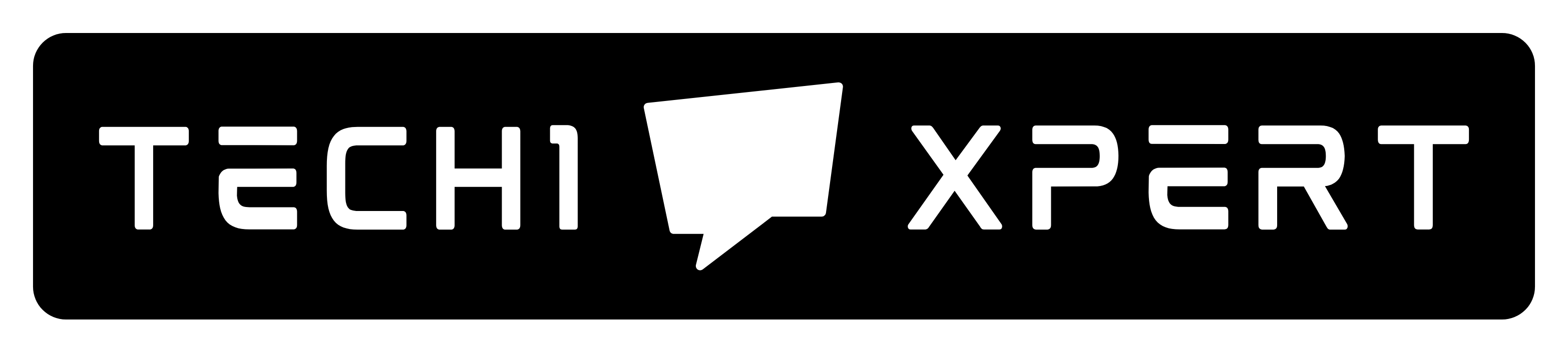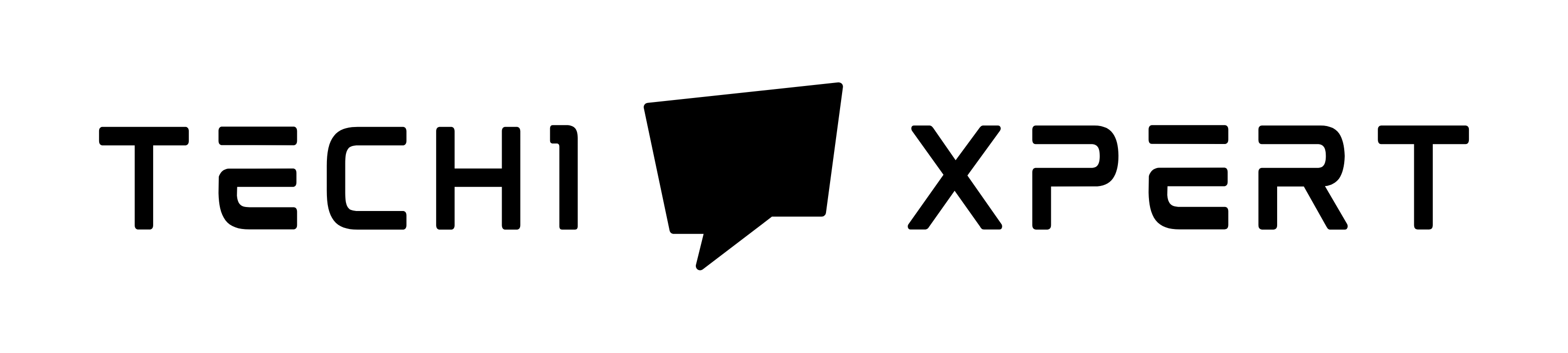There are many Windows Blue Screen of Death errors, shortly known as BSOD errors ( such as DPC Watchdog Violation, System Thread Exception Not Handled), and one of such Windows BSOD errors is System Service Exception.
Table of Contents
This becomes very bothersome because the computer restarts itself suddenly and that much-unsaved data will be gone.
It continues when an exception occurs at the time of a system service and changes from system mode to user mode.
This error can occur when you are, perhaps, creating a document, writing or reading a mail, browsing the internet and all.
It can also occur before the computer is shut down. This particular BSOD error is a common problem in Windows10, but, this has been there in Windows7, Windows8, and 8.1 too.
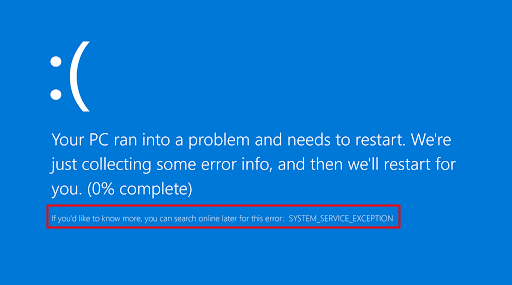
Reasons:
There are many reasons for the System Service Exception to occur:
- Corrupted system files,
- driver incompatibility( outdated or corrupt drivers),
- Incompatible software for Windows,
- graphic user interface errors,
- Malware and viruses,
- Flawed Windows updates,
And so on.
Solutions:
We all know that ‘when there is a problem, there is a solution”. And in this case, there are plenty of solutions.
However, before using any of the methods to solve the System Service Exception error, it is recommended to find the cause.
After that, the methods can be applied to fix the error and the methods can be the followings:
Disable a Problem-Hardware:
This type of hardware, even if it is built-in with the monitor itself can cause the System Service Exception error. Disabling the webcam may solve the System Service Exception error.
To disable the webcam,
- Open the Device Manager. Press Window key+X, and choose the Device Manager.
- Click your webcam, and then choose Disable.
System Service Exception error can also happen for any other hardware. In that case, you might have to disable that particular device.
Repair Damaged System Files:
If your Windows system files are damaged or corrupted many problems can occur from that and the System Service Exception Blue Screen of Death error is one of them.
In that case, you can Scan the damaged/ corrupted system files, and accordingly, repair or replace them (with the stored, cached version).
To perform that, you can use System File Checker (SFC) which is an in-built tool.
To use this,
- Press Windows+X.
- Press A and select Yes.
- Run Command Prompt as administrator.
- Perform the following command:
C:\WINDOWS\system32>sfc /scannow
- Let the process complete and until then do not shut down or Restart your computer.
- After completion of the process restart the computer.
- Make sure that the issue is solved.
Update the Windows:
Outdated system files can very often cause errors. One of the errors could be a BSOD error such as the System Service Exception.
Check if there is any update that is pending and check what is causing the problem.
To perform that,
- Open the Settings panel, or, press Windows+I.
- Open Update & Security.
- Check windows update for any pending updates.
- If there is any pending update, save everything important and click on Restart
If the Windows is updated recently and still the issue is occurring, it may be caused by the newly installed update.
In that case, uninstall them and reverse whatever changes they made. If the new update is incompatible with your computer, certain issues can arise.
Run A Virus Scan:
A malware or the presence of a virus in your computer may cause the System Service Exception error to occur.
It is recommended to use a high-quality antivirus or anti-malware software to remove what may have caused the error.
Run a scan to check if malware is causing the problem. Then try to remove the malware, if any.
Update System Drivers:
If your system drivers, such as the graphic card driver or sound drivers are outdated, the System Service Exception error can occur. In that case, updating or reinstalling the drivers will solve the problems.
To check the updated related information,
- Open Update & Security in Settings Panel.
- Check View Update History in Windows Update.
- Search Device Manager, and open it to check for an error.
- If there is an error (or a yellow “alert” symbol), expand Display Adapters.
- Right-click on the problem driver, and click on Update driver.
- The computer will automatically start the process.
- After the process is finished, restart the computer.
Manual upgrade, however, can be tiresome as well as can be harmful to the computer (as it can download wrong or inappropriate drivers). Hence, an approved driver updating tool is recommended to avoid such issues.
Uninstall or Change Antivirus Software:
Your already installed antivirus may cause the System Service Exception Blue Screen of Death error.
In that case, you can try uninstalling existing software and installing a new one, or, turn off the antivirus for the time being until the issue is solved.
Uninstall McAfee Antivirus software:
Mcafee’s antivirus software was reported to be a reason for the System Service Exception error in Windows10. You may remove it to check if the problem is solved.
To uninstall McAfee in Windows10..
- Open Windows Setting, and select Apps.
- Search McAfee and select the product you would want to remove.
- Select Uninstall.
- Select Uninstall again to confirm the removal.
- After the software is uninstalled, close and Restart the computer to make sure the work is properly done.
Run The TroubleShooter:
In Windows10, if you are using a built-in troubleshooting tool, this tool can also solve BSOD errors like the System Service Extension.
To run the Troubleshooter,
- Open the Settings app.
- Click on Update & Security. Open Troubleshoot
- Click Run the troubleshooter under the BSOD
- Follow the instruction.
- Restart your computer after the process is finished.
Uninstall Third-party Antivirus Software:
The third-party antivirus software is often reported as being the main reason for the System Service Exception error.
In that case, you can try disabling the third-party software temporarily to check if the issue is solved.
If disabling the software can solve the error, try upgrading it to the latest version, or, change the software if the problem persists.
Check Hard Drive:
A corrupted system drive can also cause BSOD. Therefore, check the hard drive configurations if such problems arise.
To check,
- Run the Command Prompt as administrator.
- Write: chkdsk /f C: or chkdsk /r
- After the process is finished, restart the computer.
CHKDSk is a Windows system tool. It scans the system and fixes the issue.
Uninstall Virtual CloneDrive:
The System Service Exception Blue Screen of Death error may also be caused by the virtual CloneDrive tool. If you are using any, you can try to uninstall it and confirm to fix the issue.
Reset the Windows:
Last of all, if nothing works, try resetting the Windows. The reset will replace the system files with new ones.
This will remove everything which would cause the System Service Exception Blue Screen of Death error while the important files.
To reset your Windows,
- Open Update & Security in Settings Panel.
- Go to Recovery.
- Click on Get Started under Reset this PC.
- Then, the system restarts. Make sure to back up every important file.
- Then, you can choose between Keep my files or Remove everything.
Uninstall ASUS GameFirst:
ASUS GameFirst Service is used by gamers to optimize their gaming network. However, in windows10 this is reported to cause BSOD errors.
If the software is incompatible with your computer, removing it would solve the issue.
Update Xsplit:
If the problem arises while playing any video game, try to uninstall or update Xsplit to fix the issue.
Remove MSI Live Update:
Like some other software, MSI Live Update is also reported to be the reason for BSOD errors. Removing it would solve the problem.
Clear Browser Cache:
Your web browser can be crashed when there is a corrupted or inappropriate file is stored in the browser cache. To remove the cache file, use any system cleaner software and delete the files.
Reset Browser:
If the issue is caused by the browser, resetting it will help. By resetting the browser you can remove unwanted add-ons, search engines, caches, and passwords.
To start that, open your browser, and Delete personal settings. Then click the Reset button to perform the task.
Remove BitDefender:
BitDefender can be the reason for the System Service Exception BSOD error. This also can be caused by CiscoVPN.
It is suggested for you remove it if you are using any of these. Once the issue is solved install the upgraded and the latest version of the tools.
Check The RAM:
Flawed RAM can be the reason for the System Service exception Blue Screen of Death error. Temporarily removing the RAM and installing a different one might solve the problem. In the case of multiple RAMs, you have to check them separately.
Otherwise, check the RAM memory by running the Windows Memory Diagnostic tool.
To perform that,
- Open Memory Diagnostic Tool.
- Click on Restart now and check for problems.
Update BIOS:
If the BSOD error is still persisting, you may try to update BIOS. It is a risky task, and if you are not aware enough about flashing BIOS, try to avoid it yourself.
Conclusion:
To conclude, there may be many causes that will give arise the System Service Exception BSOD error, but these are most of the methods that will solve the issue.
Keeping the system upgraded, and the drivers and software updated will make these problems appear less likely.
Many services can crash the system, and removing, disabling, or updating will mostly solve the issue.
Also see: DNS Server not responding & Fix Service Host Superfetch