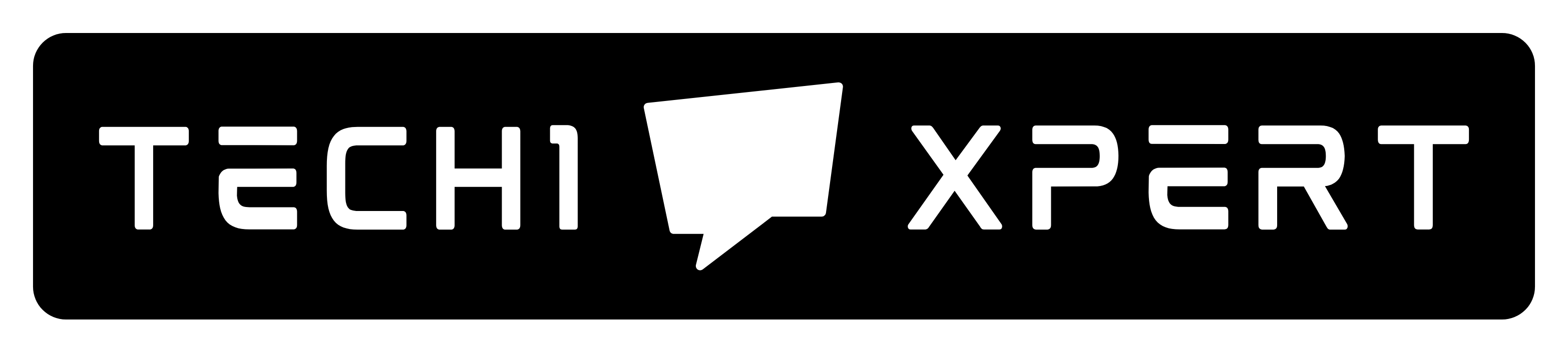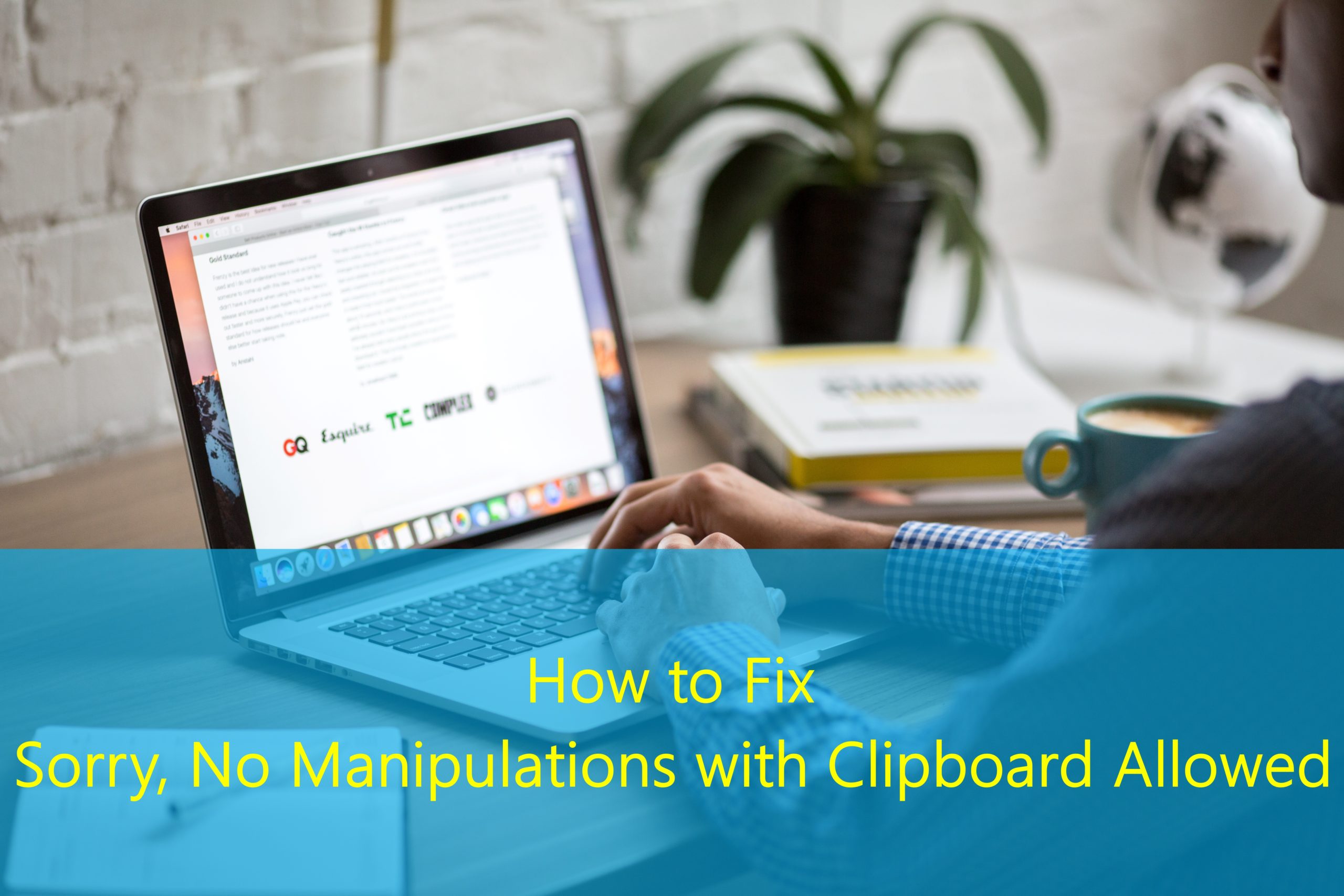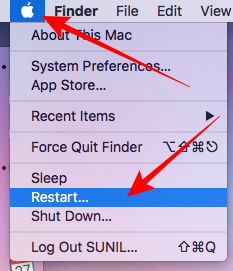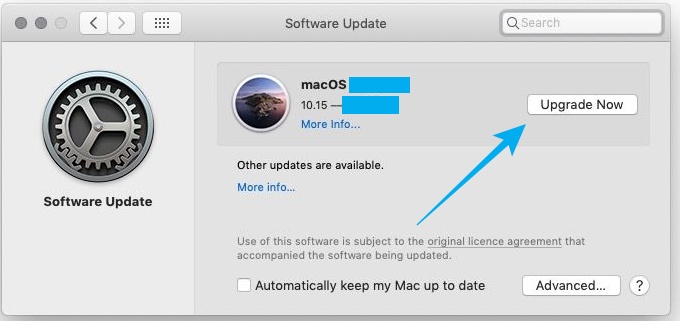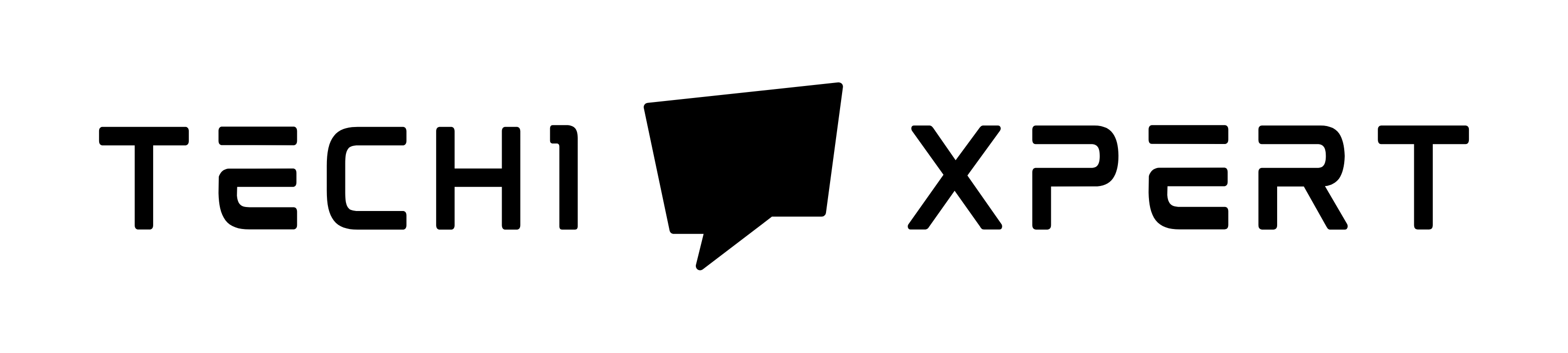What is the most annoying thing while working on a computer or any electronic device? Receiving an error message while working on the most important assignment on the computer!
Table of Contents
Errors are the most frustrating things that interrupt the whole process of work. And fortunately, most of these errors can be removed by following some troubleshooting methods.
But you must try several methods to find which one works.
Today we are discussing the much-asked solution of the “Sorry, No Manipulations with Clipboard Allowed” error faced or displayed on Mac.
Copy and Paste is the most basic function in any smartphone or system but what if it does not work?
This is what happens when you see this error on your screen.
It means that the copy-paste function is not working on your Mac.
However, you need not worry because the error is temporary and can be fixed by following the instructions mentioned in this article.
So, just keep reading further and fix this error in no time!
Why does Sorry, No Manipulations with Clipboard Allowed error appear?
Even though there are very few chances for a Mac to show an error message, you can face the “Sorry, No Manipulations with Clipboard Allowed” error anytime.
It can appear when you have loaded your Mac with unnecessary stuff, for example, you have opened up too many applications in the background and you are constantly switching between them without giving much time to your Mac to process things.
In order to keep your Mac working smoothly without displaying any error message, you must keep it junk and load-free.
Another reason for this error to appear is- any malfunctioned third-party application.
It is possible that some third-party application is corrupting files on Mac and thus, forcing it to malfunction. Ensure that the antivirus is installed and functioning properly.
Also See: How to Take Screenshot on a Mac
How to fix this Sorry, No Manipulations with Clipboard Allowed error?
Imagine how hard it will be when you are unable to copy all those complex codes or long texts and the only option you have is to type them yourself?
Well, it is a disaster to even imagine it!
So, we bring to you the most important section of this article: solutions to fix the “Sorry, No Manipulations with Clipboard Allowed” error on Mac.
Read all the instructions mentioned below to get your smooth working Mac back.
Delete the software
Did you just download software or a new file on your computer? And now you are facing the “Sorry, No Manipulations with Clipboard Allowed” error?
Take our advice and delete this file software.
Check again if the error persists or not. If not then, you should consider downloading the same software or file from legit resources so that you do not face this problem again.
Restart your Macintosh computer
If you did not know then, any minor errors like these usually disappear or get resolved once you restart your device.
Restarting your device will close and delete all the corrupt or cached files and data.
So, simply close all the tabs or software currently running and click on the apple icon displayed on the top left corner of your home screen; select the Restart option.
Your MacBook will restart and hopefully, this will discard the error.
Use Activity Monitor
First, quit all the apps and close all tabs. Open Finder from the menu after clicking on the apple icon. Go to Applications and head towards Utilities.
Now open Activity Monitor from the next menu that will appear.
On the top right corner of Activity Monitor, you will find a search box; type “pboard” on this search bar; double click on the board option that is displayed under Process Name; now click ‘Quit’ to end this pboard process.
Close the Activity Monitor tab and try to copy and paste something. You will see that the error message is no longer displayed.
Remember: You can always use Spotlight to directly open or find Terminal.
Use Terminal
Another easy way to fix this error is by using Terminal.
Quit all the applications and close all tabs. Open Finder from the menu opened after clicking on the Apple icon. Go to Applications and head towards Utilities. Now open Terminal from the next menu that will appear.
Now on the search bar of the Terminal screen, type “killall pboard”. Hit enter and exit the Terminal screen for the process to end.
Go back and check the copy-paste command anywhere on your computer.
Remember: You can always use Spotlight to directly open or find Terminal.
Check for updates on your MacBook
It is always recommended to keep your Mac updated to receive regular security and software updates that usually eliminate all the bugs or errors.
Click the Apple icon located at the extreme top left corner of your screen. Then, click the first option that says “About this Mac”.
Now select the “Software update” option given at the end of the pop-up box. Finally, click on the Upgrade Now button to start downloading the update.
Your computer will automatically install the update on the system and notify you about a required restart once everything is done.
This will hopefully discard the error that has been irritating you for so long.
Also See: 10 Best Browser for Mac
How to perform copy and paste on Mac?
The copy and paste command, considered to be the most important and basic command in any system, is very easy to use on Mac.
Being slightly different from Windows computers, all you need to do is:
- Select the text, file, or image that you want to copy.
- Press “command button + C” unlike in Windows where we press “control + C”. This command is located on the left side of the keyboard’s space bar.
- Now simply navigate to the desired location on your Mac where you want to copy the selected item and click your cursor there.
- Press “Command + V” on the keyboard to successfully copy and paste the item.
You can also use the following method to copy and paste any item:
- Select the item you want to first copy.
- Go to the Edit menu almost always displayed on the application’s menu bar on the top.
- Click on Copy and then go to the desired location.
- Further, now click on Paste from the same menu to paste the selected item easily.
You can even right-click on any file or image and then accordingly select copy and paste from the contextual pop-up menu that will appear.
Final Words:
Facing the “Sorry, No Manipulations with Clipboard Allowed” error? Do not worry because have fixed it!
Copy and Paste is the most important command that must work properly if you are always involved in long texts or complex serial numbers because otherwise, it may take you hours to type the same thing again and again.
In this article, we combined all the effective methods known to us to discard this error completely.
You must follow each and every instruction carefully for your copy-and-paste command to work smoothly just like before.
Let us know which method worked the best for you or if you know of any other effective way to remove this error message. We would be happy to know.