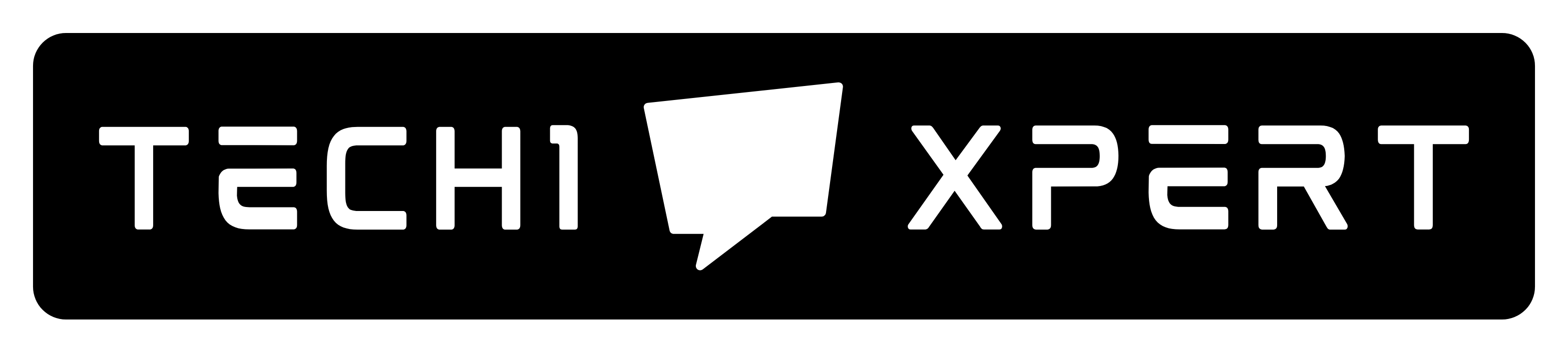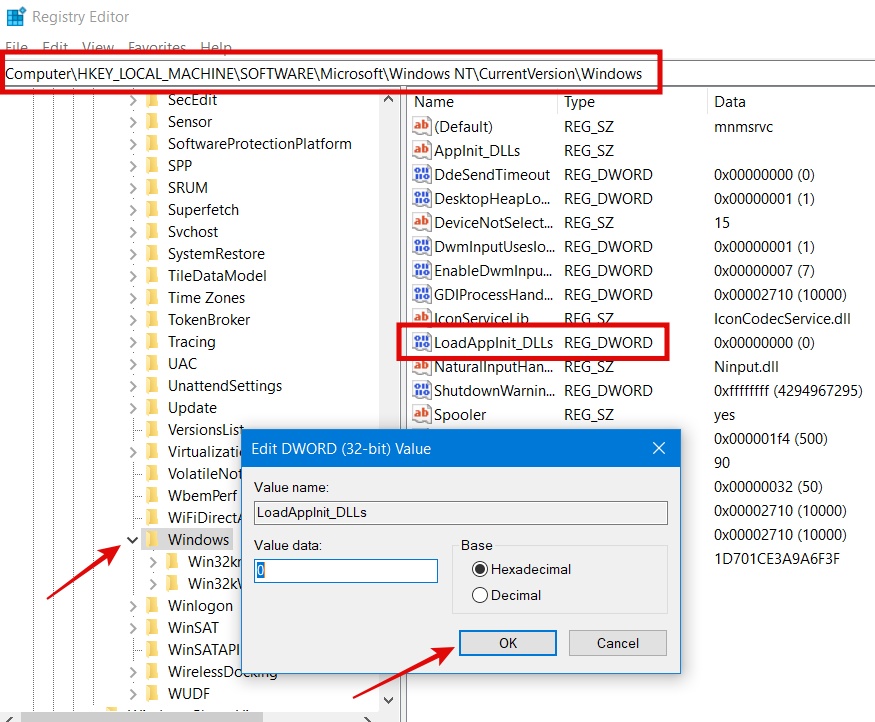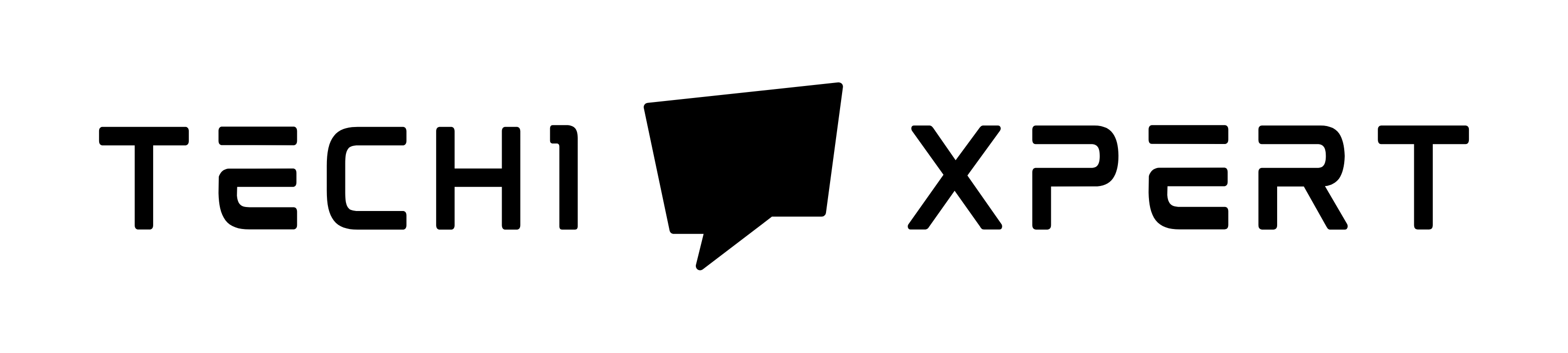Fix Windows Installation Encountered An Unexpected Error
Windows Installation Encountered An Unexpected Error is a common problem for most people while installing Windows on their pc.
Table of Contents
The world is changing very fast and the requirement to do more tasks with the computer is changing fast as well.
To meet these requirements Microsoft keeps on upgrading their Windows operating system from time to time.
The company has released several versions of Windows OS since the first version and Windows 10 is yet another great operating system from the company.
Although, Microsoft; the tech giant keeps everything in mind and make the operating system as convenient to customer as possible.
Yet, there are some errors/problems that are prone to occur while installation of Windows OS and during its use.
One such error is “Windows Installation Encountered an Unexpected Error” which we will discuss in this article and see which methods may fix this issue.
There are so many error codes depending upon the problem but there are only a few fixes.
Some of the errors are error code:0xC0000005 and error code:0xE0000100.
So here are some possible fixes for this error that I have found work.
Please go through them properly and I hope you will solve those errors. Please remove all the devices connected to your pc to continue with Windows installation.
Why Do We See this Error?
The “Windows installation encountered an unexpected error” problem has become common these days and we see different error codes for the same issue that was probably caused due to different problems.
We will try to discuss them all.
While Installing the Windows Operating system: error code 0xc0000005
The Windows Installation Encountered an unexpected error is mostly seen during the installation of the Windows operating system.
This error may occur because temporary hardware issue or due to an error in the hard drive.
The bad sectors in the hard drive cause this issue. You can fix it with ScanDisk!
While Accessing a Particular application
You may encounter this error while trying to launch Windows applications such as Google Chrome, Edge browser, or any other Windows apps.
It is caused due to temporary error with the program’s DLL files. Reinstallation of the program can fix this problem!
While Accessing Data
Sometimes this error appears when you try to access data on your computer.
The data is accessed every time you use the computer to do different tasks. This is again a temporary error but can affect your productivity.
This error may pop up caused due to corrupt system files, RAM, System Registry, unsuccessful installations of Windows updates, viruses, etc.
Method: 1
1)As you will be having an installation disk already you have to go to the command prompt section to solve this error.
First, click on “Repair your computer” as shown in the below image.
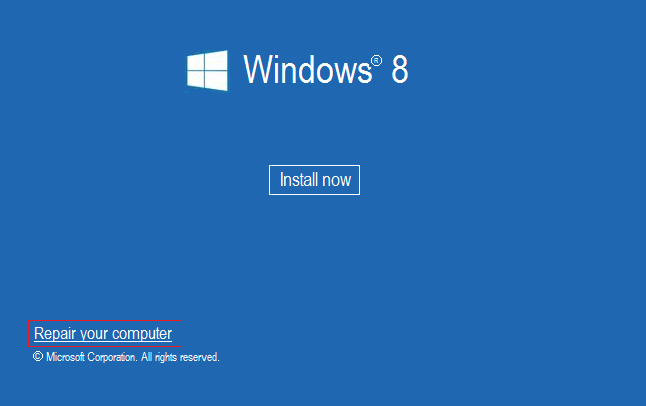
2)Now after clicking “Repair your computer” go to “Advanced Options” and click on “Command Prompt” as shown below.
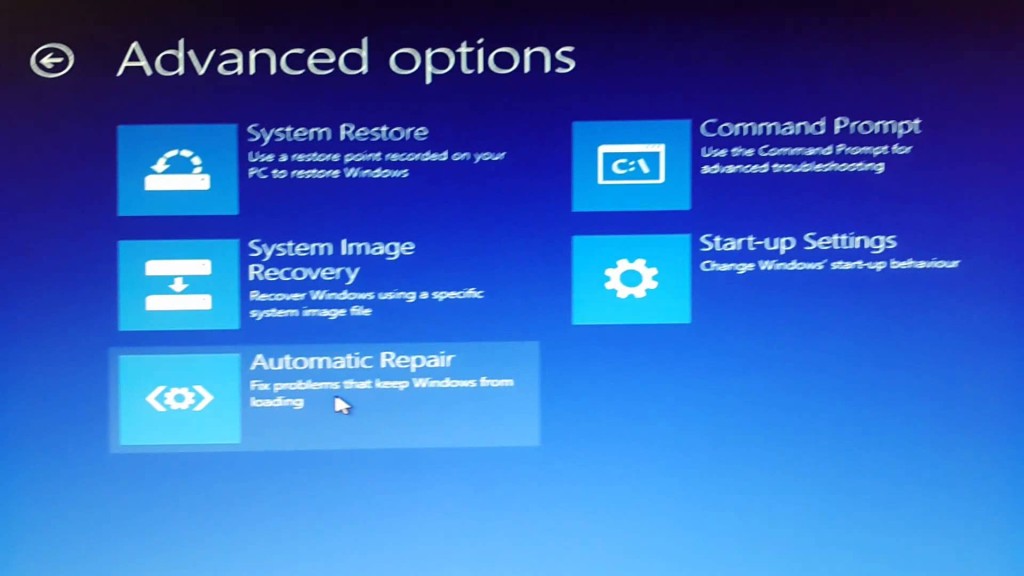
3)After Opening Command Prompt type the following commands one by one:
Diskpart [Press Enter]
List Disk [Press Enter]
Select Disk X [Press Enter] Where X is your Hard Disk number
Clean [Press Enter]
Create Primary Partition [Press Enter]
Active [Press Enter]
4)If the “Active” command doesn’t work then your hard disk is in GPT Format. No need to worry about it. Just close the command prompt and restart your pc for Windows installation.
5)Now just go through all the preliminary actions until you come here “Where do you want to install Windows?“
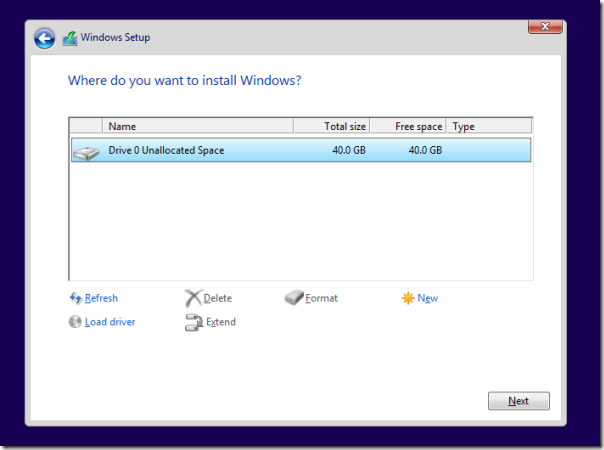
6)If your hard disk is in MBR format just continue installing. If your hard disk is in GPT format then make a new partition half the size of the hard disk. Then continue with Windows installation. It should go fine!
Method:2- Check RAM
The other method that works for many people is Checking RAM.
If your PC’s RAM is faulty you may encounter this error.
You may try to replace the RAM and check if the problem is resolved.
It comes under hardware issue as you are going to replace the RAM.
Method:2- Repair System Registry
This is yet another possible reason of Windows installation encountered an unexpected error.
You can fix this problem by repairing the system registry which is very easy.
Here are the steps:
Step:1– Launch the “Run” command Window. You can do that with two different methods. One, you can right-click the Windows icon and select “Run”. Alternatively, you can press “Windows + R”.
Step:2– Type “regedit” and press enter.
Step:3– Go to Computer\HKEY_LOCAL_MACHINE\SOFTWARE\Microsoft\Windows NT\CurrentVersion\Windows
Step:4– Double-click “LoadAppInit_DLLs.
Step:5– Change the value from 1 to 0 and click Ok.
Step:6– Close the system registry window and restart the pc. Check if the problem has been resolved.
Fix error with Run SFC
If the above method doesn’t work, try to fix the Windows installation and encountered an unexpected error problem with this method.
In this method, we will run a system file checker that will automatically fix the problem.
Don’t get worried, you need not be a tech geek to do that!
Here is how to go about it!
Step:1– You need to open the command window as an Administrator. So click the Windows icon and type “command”.
Step:2– The Command Windows app will show up. Right-click on it and select “Run as Administrator”. The command window will get opened.
Step:3– Type sfc /scannow and press enter. The system will check for corrupted files and automatically repair them for you.
Restart the PC and check if the problem has been fixed.
Although we have discussed any of these methods we have discussed, you can fix the “Windows installation encountered unexpected error” problem.
If any of these methods don’t work, you can try the following workarounds and see if you fix the problem.
If the above steps didn’t work, a few possible fixes are:
1)Change the USB port when you are installing from USB Pendrive.
Check whether you are inserting the pen drive in the 3.0 port or the 2.0 port.
2)Reflash your pen drive again before starting the installation. Please format your Pendrive to FAT or FAT32 file format and then flash the iso into it.
3)In the case of a DVD check whether the DVD is corrupted due to scratches. Also, try to use another installation cd.