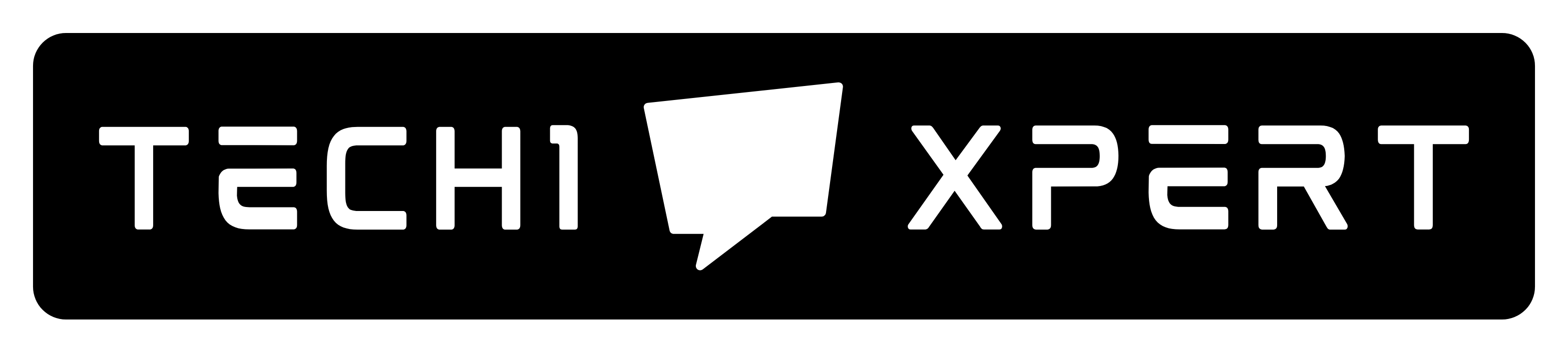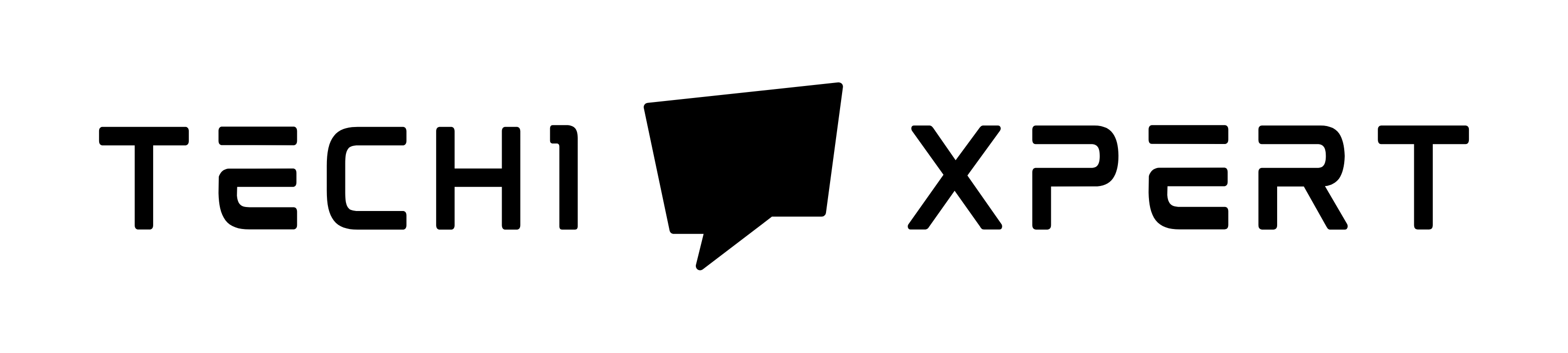Fix ERR_CACHE_MISS (Confirm Form Resubmission)
ERR_CACHE_MISS has become the most common problem these days and many normal users, as well as developers, encounter this error while accessing websites or testing the web application.
Table of Contents
There could be many reasons for this error but the most important one has to do with the cache, be it website cache, app cache, etc.
If you are among those who are facing this error on your Chrome browser, read this article till the end, and you’ll be able to resolve it on your own in minutes.
We’ve suggested the basic fixes for this error and anyone with little to no technical knowledge can follow these methods to get rid of this error.
The ERR_CACHE_MISS error appears suddenly on your Chrome browser with a white page & a heading with the error “Confirm Form Resubmission” and subheading “ERR_CACHE_MISS”.
Like I mentioned earlier, there could be several reasons causing this problem, we can fix many of them but if the error is encountered due to misconfiguration at the server end, there is nothing much you can do. It is advisable to contact the server customer support. Although it happens in very rare cases.
What causes ERR_CACHE_MISS?
Confirm Form Resubmission ERR_CACHE_MISS error occurs mostly in Google chrome when you are browsing a particular website or web application as I said before.
It can be caused due to misconfiguration with the browser’s cache settings, an error in the coding of a website/application, or incompatible chrome extension.
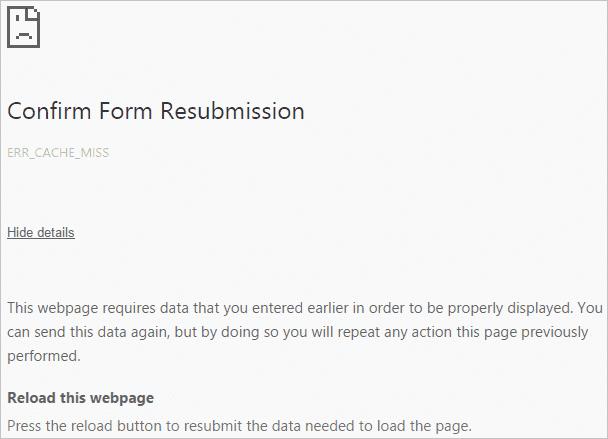
This issue can be caused due to low disk space on your computer. In that case, since your PC doesn’t have enough space for Cache to be stored, the Chrome browser displays this error.
How to Fix ERR_CACHE_MISS (Confirm Form Resubmission) Error
This error could be very annoying specially when you’ve to urgently open a particular website and the Chrome browser keep showing this error. Luckily, we’ve already worked out this issue and are able to fix the error using different methods.
I’m discussing these methods below. In case one method doesn’t work for you, try the other one.
METHOD-1
Clear Chrome Browser’s Browsing Data
Most of the time, the people who we’ve worked with to resolve this issue was able to fix it using this method. So, you can expect err_cache_miss or Confirm Form Resubmission error can be fixed by following the below steps:
Step:1– Click the three dots on the top right corner of the Chrome browser.
Step:2– Go to “More tools”
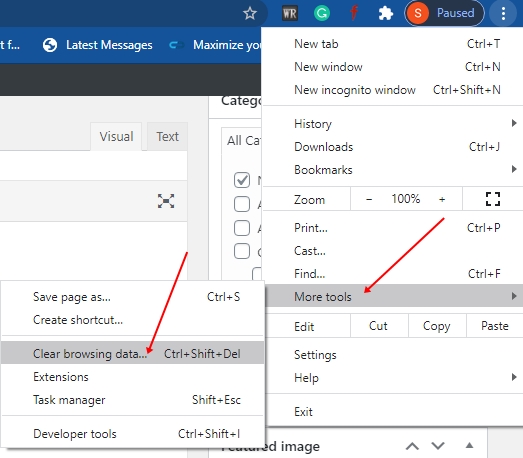
Step:3– Select “Clear browsing data” and you’ll be presented with a new tab with an option to clear browsing data.
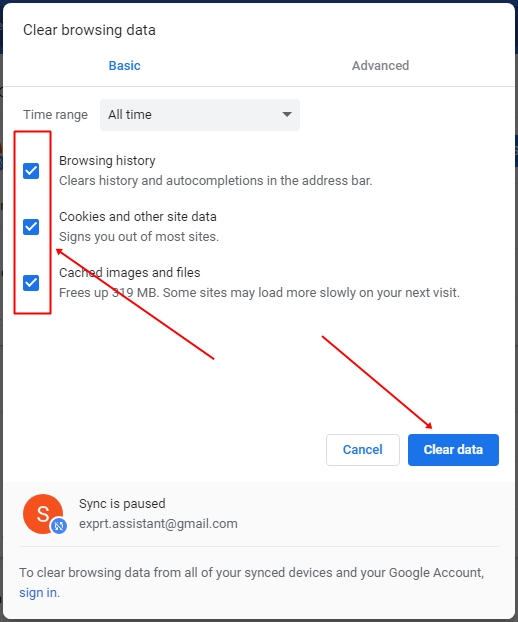
Step:4– On this window, you’ll have the option to clear data of “All time” or different time ranges such as data stored in the last 1 hour, 24 hours, 7 days, or 4 weeks.
To resolve this issue, you should select the default option “All time” to fix “ERR_CACHE_MISS error“
Step:5– Tick all three options “Browsing history“, “Cookies and other site data“, and “Cached images and files” and click the blue “Clear data” button.
Now, relaunch the browser and try to access the website/app. It should’ve fixed the issue.
METHOD-2
Reset Chrome Browser
If the first method doesn’t work, try this one.
Step:1– Open Chrome Browser.
Step:2– Type: chrome://settings or simply click chrome://settings/
Step:3– It will take you to the browser settings page, scroll down and click “Advanced“
Step:4– Under “Advanced” settings, move down to “Reset and clean up“
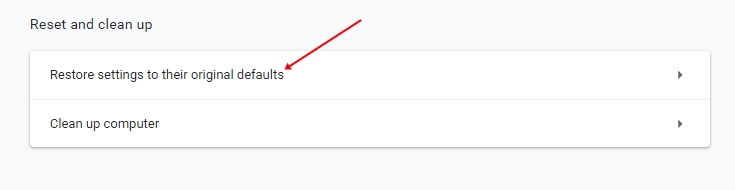
Step:5– Click “Restore settings to their original defaults” and you’ll be given the option to reset settings.
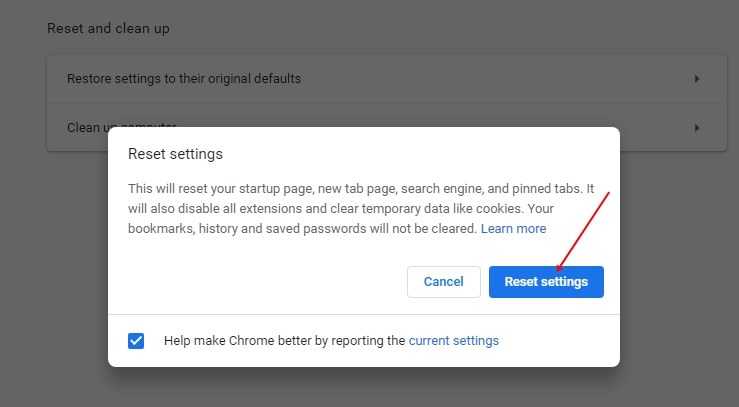
Click the “Reset settings” and you will be able to reset chrome browser settings. Check if you’re able to resolve the issue.
METHOD-3
Disable unwanted Chrome Extensions
In some cases disabling unwanted Chrome extensions fixes this issue. What happens is some of the Chrome extension’s coding clashes with that of the browsers’ which causes the err_cache_miss (Confirm Form Resubmission) error.
You can disable the installed extensions and check if the problem is resolved. Here are the steps:
Step:1– Click the three dots on the top right corner of the Chrome browser.
Step:2– Go to “More tools” and then to “Extensions“
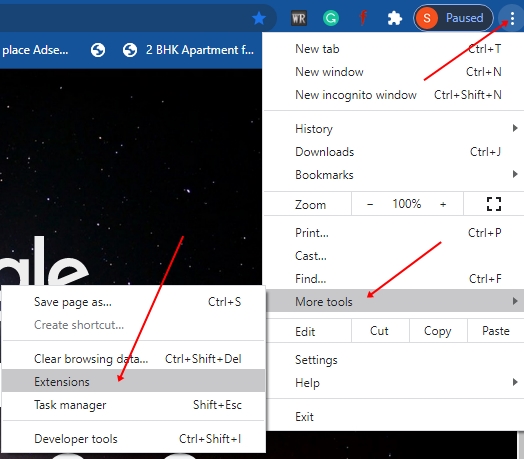
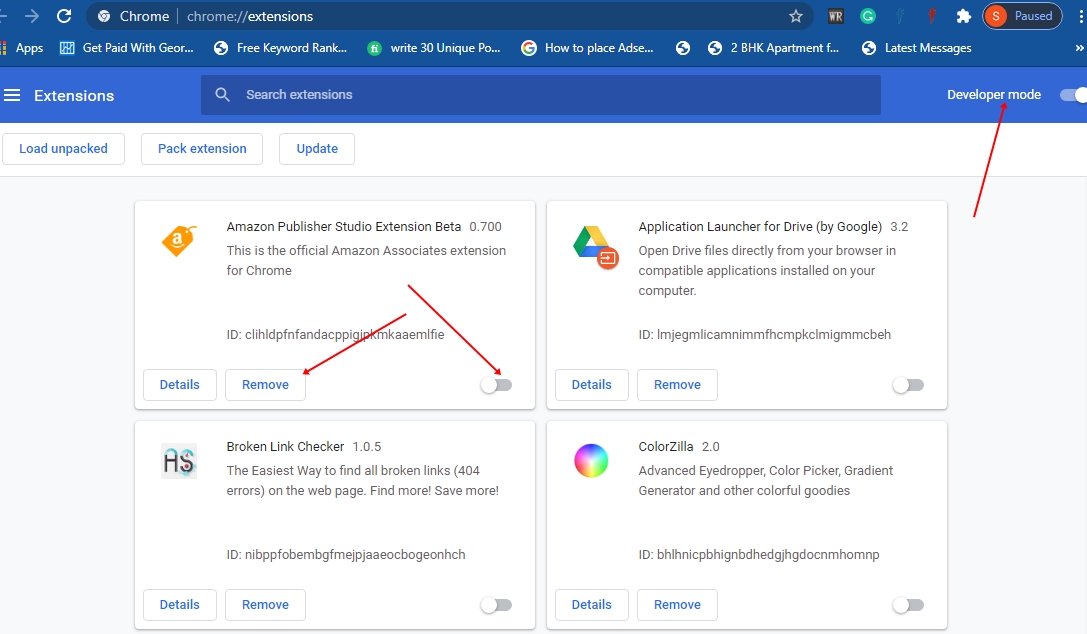
Step:3– You can disable all the extensions in one go by tapping the “Developer mode” button. You can also choose to disable or Remove the individual extension.
Close and relaunch the browser and check if the issue is resolved.
METHOD-4
Run Windows built-in internet connections troubleshooter
Microsoft is improving Windows with new updates and features. The built-in Windows internet connections troubleshooter can also fix the err_cache_miss error in seconds.
In this method, you don’t have to do anything, just run the troubleshooter and it will do the job on its own. Here is how to go about it.
Step:1– Press Windows + I.
Step:2– Click “Update & Security“
Step:3– Select “Troubleshoot” from the left side menu.
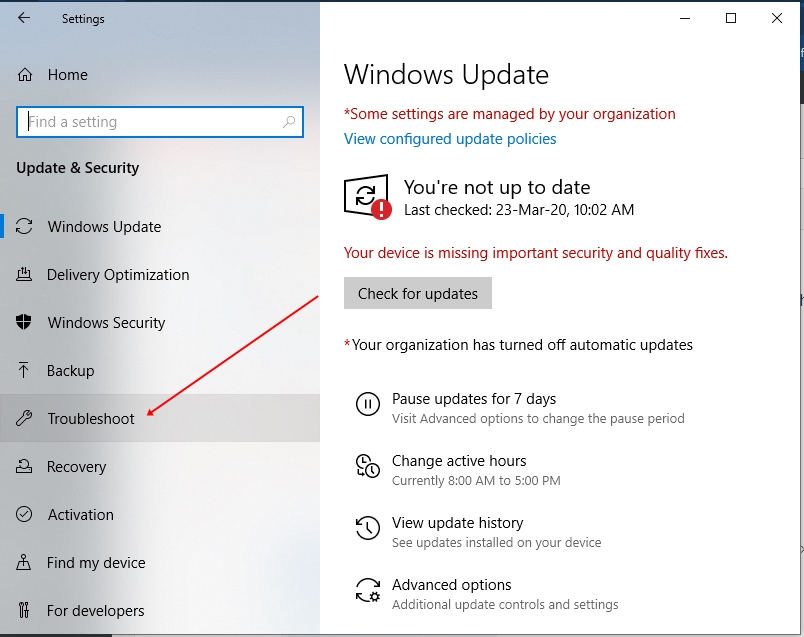
Step:4– Go to “Internet connections” and Tap “Run the troubleshooter“
Step:5– Follow on-screen instructions and let the process complete.
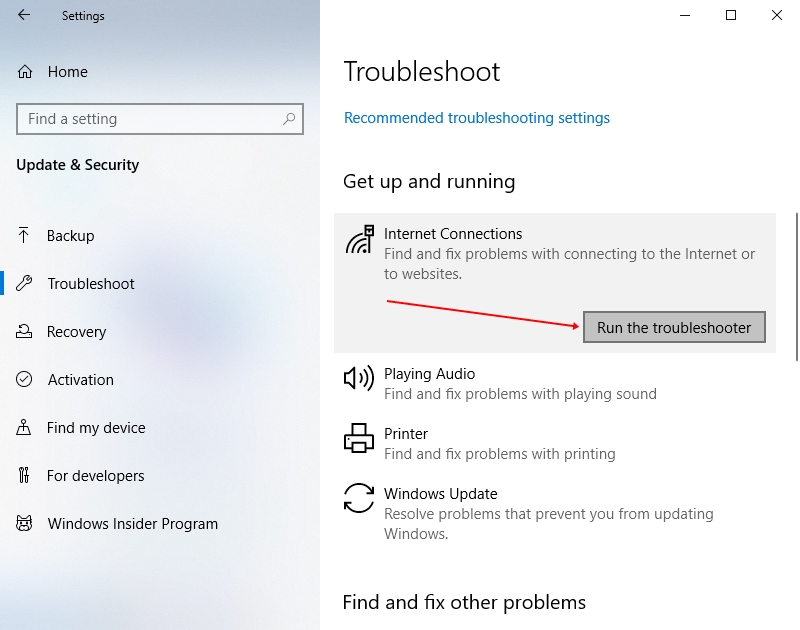
Restart the PC to see if it has fixed the err_cache_miss (Confirm Form Resubmission) error.
METHOD-5
Reset Network settings
This is yet another method that could help you resolve this issue. If the above methods don’t work, you can give this method a try.
In this method, we will run a few command prompts in a particular order to Flash DNS on your Windows machine. Flushing DNS can most probably resolve the err_cache_miss error.
Here is what you need to do.
Step:1– Type “Command Prompt” in the Windows search bar and run Command Prompt as Administrator.
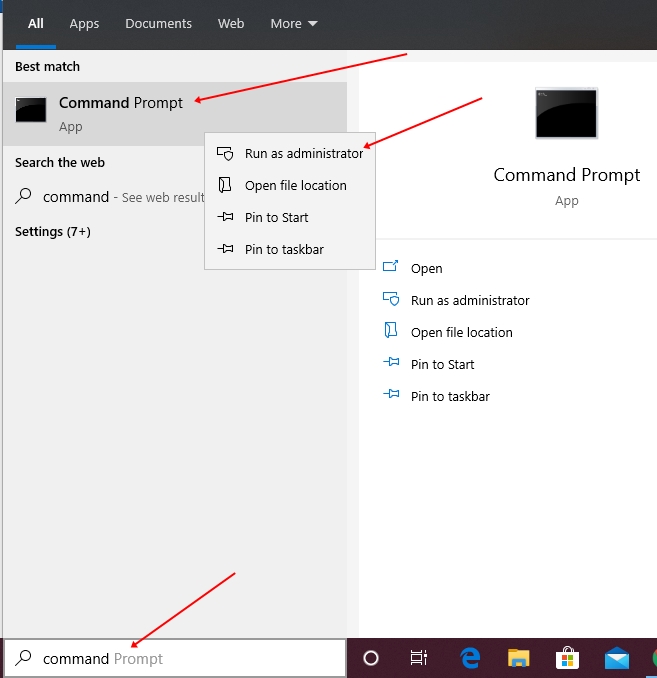
Step:2– Type these commands.
ipconfig /release
ipconfig /all
ipconfig /flushdns
ipconfig /renew
netsh int ip set dns
netsh winsock reset
Performing these operations on your Windows machine will flush DNS and most probably resolve this issue.
Wrapping up
ERR_CACHE_MISS (Confirm Form Resubmission) error could be very annoying at times. It is specially seen with the Chrome browser. This error could be caused due to several reasons such as bad coding, or misconfiguration of the network settings.
The methods such as clearing browsing data, flushing DNS, removing unused extensions, or resetting chrome browser settings can help us fix this error in seconds. These methods are so easy that everyone with no technical knowledge can follow them.